CTC WISER
V1.6
Support Page
To access the CBus Wiser Controller (5500NAC/5500SHAC) the Wiser IP address needs to be configured.
To configure the Wiser IP Address goto :
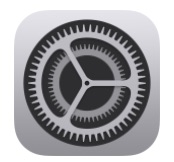 iPhone/iPad Settings
iPhone/iPad Settings Scroll down to CTC Wiser
Scroll down to CTC Wiser
If you wish to hide the Status Bar so that on an iPad the Wiser Screen is displayed full screen
- Select Hide Status Bar
If with wish to have the Status Bar Text displayed in white rather than black
- Select Status Bar Text White
The app allows for control/automatic switching of the Wiser Views.
When Enable Orientation is Disabled
- When Default/Portrait (Smart Phone) is selected the Wiser will display the automatically generated screen (touch)
- When Default/Portrait (Smart Phone) is NOT selected the Wiser will display the Plan View
- In the Default/Portrait Page No enter a page number
- The Landscape settings are not used
When Enable Orientation is Enabled
- When Default/Portrait (Smart Phone) is selected if the iPad/iPhone is placed in Portrait the Wiser will display the automatically generated screen (touch)
- When Default/Portrait (Smart Phone) is NOT selected if the iPad/iPhone is placed in Portrait the Wiser will display the Plan View
- When Landscape (Smart Phone) is selected if the iPad/iPhone is placed in Landscape the Wiser will display the automatically generated screen (touch)
- When Landscape (Smart Phone) is NOT selected if the iPad/iPhone is placed in Landscape the Wiser will display the Plan View
The app also allows for a different default page to be displayed in portrait and landscape
- In the Portrait Page No enter a page number
- In the Landscape Page No enter the page number
To find the number of a page go here
If the CBus Wiser Controller is setup to a Port other than Port 80
- Enter the LAN Port number in LAN Port eg: 8080
You can change the colour of the background around the Wiser screen. This allows you to match the background to the Wiser background so it appears as one seamless screen, and also use it as a status indicator to indicate when on WiFI or 4G
- In the LAN Background Colour box enter a Hex value for the colour you want eg. green is #00FF00
If the External WAN Port is a Port other than Port 80
- Enter the WAN Port number in WAN Port eg: 8087
You can change the colour of the background around the Wiser screen. This allows you to match the background to the Wiser background so it appears as one seamless screen, and also use it as a status indicator to indicate when on WiFI or 4G
- In the WAN Background Colour box enter a Hex value for the colour you want eg. red is #FF0000
If the CBus Wiser Controller is setup to require a User Name and Password
- Select Use User Name/Password
- Enter User Name
- Enter Password
For support please email laurence@crowhurst.com.au